.jpg)
How to Delete Your FB Account via Mobile App or Desktop
Facebook is among the oldest social media platforms with about more than 16 years of age. It has already crossed the line of more than three billion monthly active users, making it among the topmost active users' social media platforms. Moreover, ever since it has become the owner of the largest used messaging application Whatsapp and social media Instagram, the company Facebook, now known as the Meta-owned company, Facebook has become one of the richest and biggest social media companies used by every category of people.
Facebook has become an irresistible part of everyone's life and slowly has become an addiction for many people. Many people make more than two ids for several relevant reasons, like they forgot their previous id's password, or maybe their id got hacked, and many more. All these reasons reinforce them to delete their old id and make a new one if for any reason they have lost their previous id or to do social media detoxification. However, sometimes you decide to delete your Facebook account impulsively and maybe change your mind after a few days. Therefore, Facebook gives you an option to come back to your account within 30 days, even after you have deactivated or deleted your Facebook account.
How To Delete Your Facebook Account With The Facebook Mobile App?
Most of us generally keep the Facebook application on our mobiles and like to do account deletion operations with the mobile itself. For people who like using the Facebook mobile application, Meta gives them the option to delete their account from the mobile app. To delete your Facebook account hassle-freely, follow the below-mentioned steps:
-
The first step to delete your Facebook account with its mobile application is to open the Facebook account on your mobile and sign in to the account.
-
Now select the hamburger icon present on the top-right corner of the application's page and scroll down to the Settings & Privacy option.
-
Choose the settings options and then choose the Personal Account Information option.
-
Next, you have to find and choose the Account Ownership and Control option and then choose the Profile Access and Control option if you have access to the page.
-
From here, choose the Deactivation and deletion option and then select the Delete Account choice.
-
To continue the deletion process of your Facebook account, choose the Continue to account deletion option.
-
Once you have continued with the account deletion option, you will find a list of reasons on your screen with the pre-assumption for the reason you want to delete your Facebook account. From the list, choose the best option that best describes your reason for deleting your Facebook account, and then choose the Continue to account deletion option.
-
Finally, scroll down and select the Delete account option.
Hence, you have successfully deleted your Facebook account with the use of Facebook's mobile application.
How To Delete Your Facebook Account With The Desktop?
There are people who use Facebook from their desktops and are comfortable performing all the Facebook operations on their desktops. For people like that, Facebook has given a very easy and small steps process to delete their Facebook account from any of the preferred browsers and can even be practiced to delete the Facebook account with the web browser of the mobile. Follow the below steps for the successful Facebook account deletion:
-
Open your Facebook account on the best-preferred web browser of your choice and login into your account, and click on the downwards pointing arrow present on the top right corner.
-
You will find a pool of options in front of you, head towards the Setting & Privacy option, and then choose the Settings option.
-
Next, what you need to do is, click on the Your Facebook Information from the panel of the menu present on the left.
-
If you have access to the page, choose the Privacy option and then again choose the Your Facebook Information option.
-
Now scroll down to the page, choose the Deactivation and Deletion option, and then choose the View option.
-
Select the Delete account option and then move forward with the Continue to account deletion option.
-
Finally, select the Delete account option, enter your password to verify your authenticity, and click on the Continue button.
Thus, you have successfully deleted your Facebook account from social media. However, Facebook still gives you the chance to get back to Facebook with your previous account within 30 days of account deletion. But, you cannot recover your account's details and posts once your account has been deleted for more than 30 days. Moreover, you will also lose access to Facebook Messenger and all the other apps that require your Facebook account's login credentials.
If you have numerous videos saved on your Facebook profile that you wish to save on your mobiles or desktops before deleting your account, as account deletion takes away your access to the saved items. In that case, you can convert your Facebook videos to Mp4 from Keepflick. Keepflick allows you to download an infinite number of videos from Facebook and other social media platforms easily and even without charging you a single pie. Using Keepflick is easy and hassle-free, and you can download videos from all social media, whether to download their videos directly from their site. So visit our website and download Facebook Video to MP4.
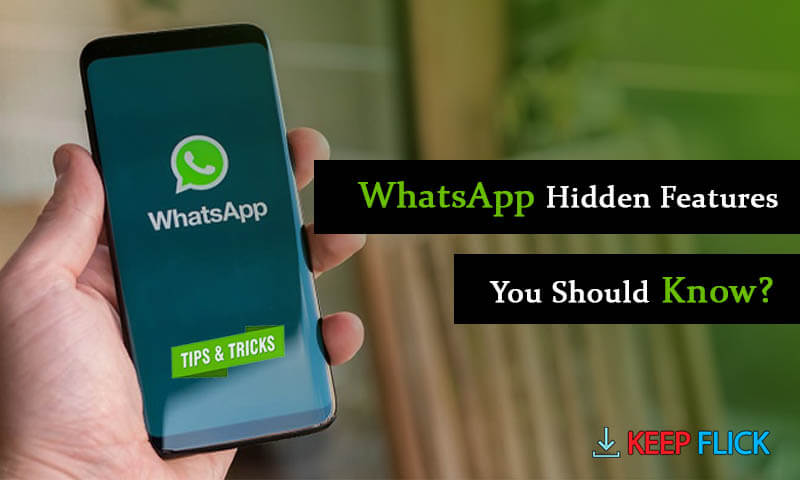
.jpg)

.jpg)